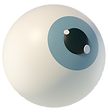WEEK 3
Type on a path
Step 1
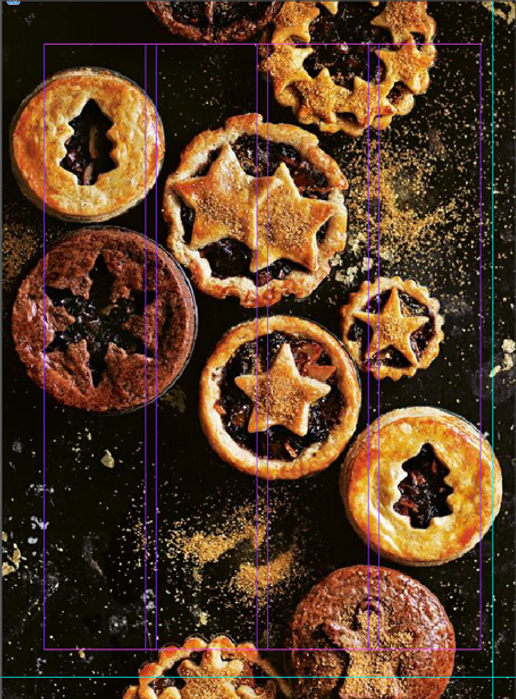
For this exercise, I am experimenting with the technique of typing on a path.
By drawing a line using the Pen tool (P) and adding text with the Type on a path tool (Shift + T) will make the text follow the shape of the line drawn.
I added an image to a Rectangle frame tool (F). I am using the first page of the previous exercise magazine editorial here, so I did not have to set a new document.
Step 2


Start experimenting pathing with the Pen tool.
Then use the Type on a path to add the text.
Step 3

I tried to go with some curved zig-zag, but it did not work well because the text would get messy due to the different colours of the background. So, I made a sequence of lines to shape a small body text.
Step 4
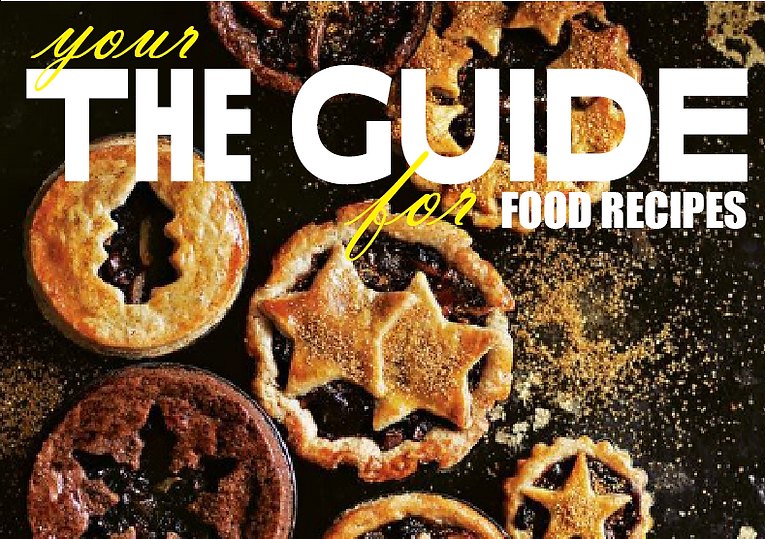
I then added a name for the magazine, ‘’The Guide,’’ and played with a different type of style that would embrace and work around the magazine's name.
Final Design

My own type on a path
Step 1

For my own Type of on-path exercise, I will use the model and her skin as a canvas for this.
Based on some tattoo ideas, I imagine where I want to put the type over her body and face. So I will draw as many paths as I want and add the texts later.
Step 2

Paths are done. Now I will start adding the text and playing with different sizes and typefaces.
Step 3

The face is nearly completed. Making a few adjustments and going to the lower part.
Final Design

This is the final piece, I used to type on a path in every text, adjusted the line to follow the shape of the body and experimented with different typefaces.
Week Reflection
This week’s exercises went well, I found it challenging to learn how to deal with the path when they were done. Once I traced the lines, I could not properly use the Direct Selection Tool actually to move the line because the text was already placed. What I found with that is that I can push the letter to the side by dragging the beginning of the text, it would then allow some space for me to find the anchor point of the line and the change the shape of it.
What I think was successful was creating my own type on a path, I am happy with the result, but also happy to understand how to manage the type on a path with different shapes, I used the text even on a circle, and I believe this feature will be useful for future poster designs.